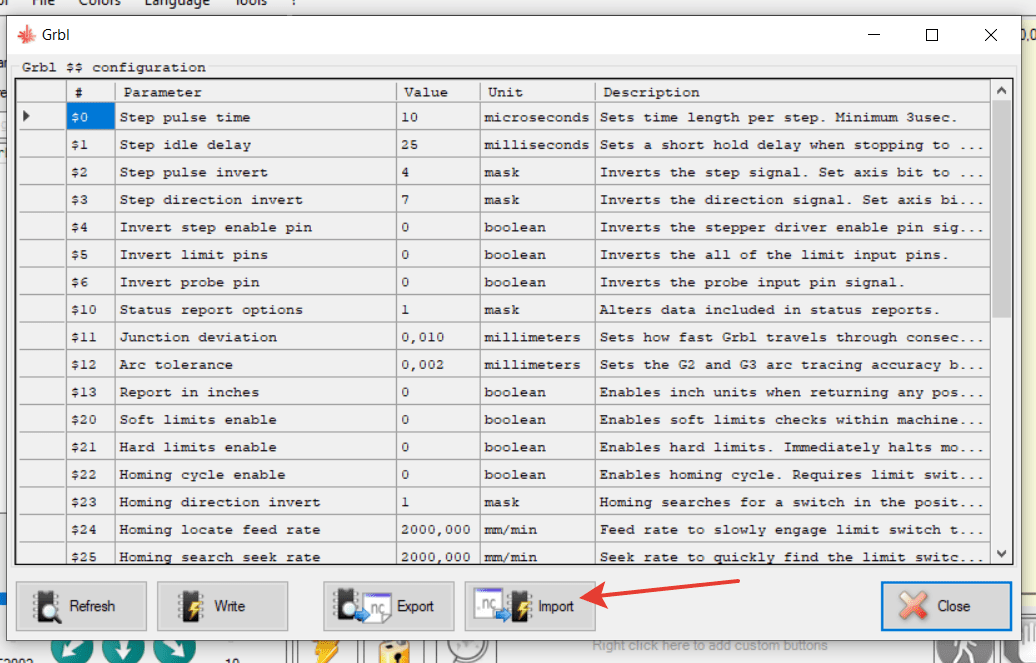All you need to know about how to upload a marlin firmware on your board and set it up.
1. Install xloader
2. Connect RAMPS 1.4 + Arduino Mega to the computer. Install the USB-SERIAL CH340 driver if needed
3. Run xloader, set up the values as shown in the pic, select the file with the firmware using the link
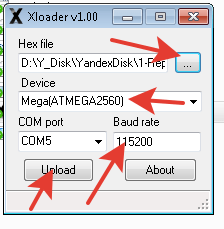
4. ClickUpload, wait for around 60 sec for the uploading to complete.
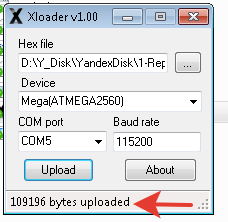
5. Disconnect the USB cable from the Arduino Mega + RAMPS 1.4 control board. Check if there are jumpers under the X and Y axes drivers and install them if there are none. 
6. Connect the motors of the X and Y axes with the RAMPS control board according to the pictures below. Install the motors drivers in the sockets of the X and Y axes (mind the correct installation).


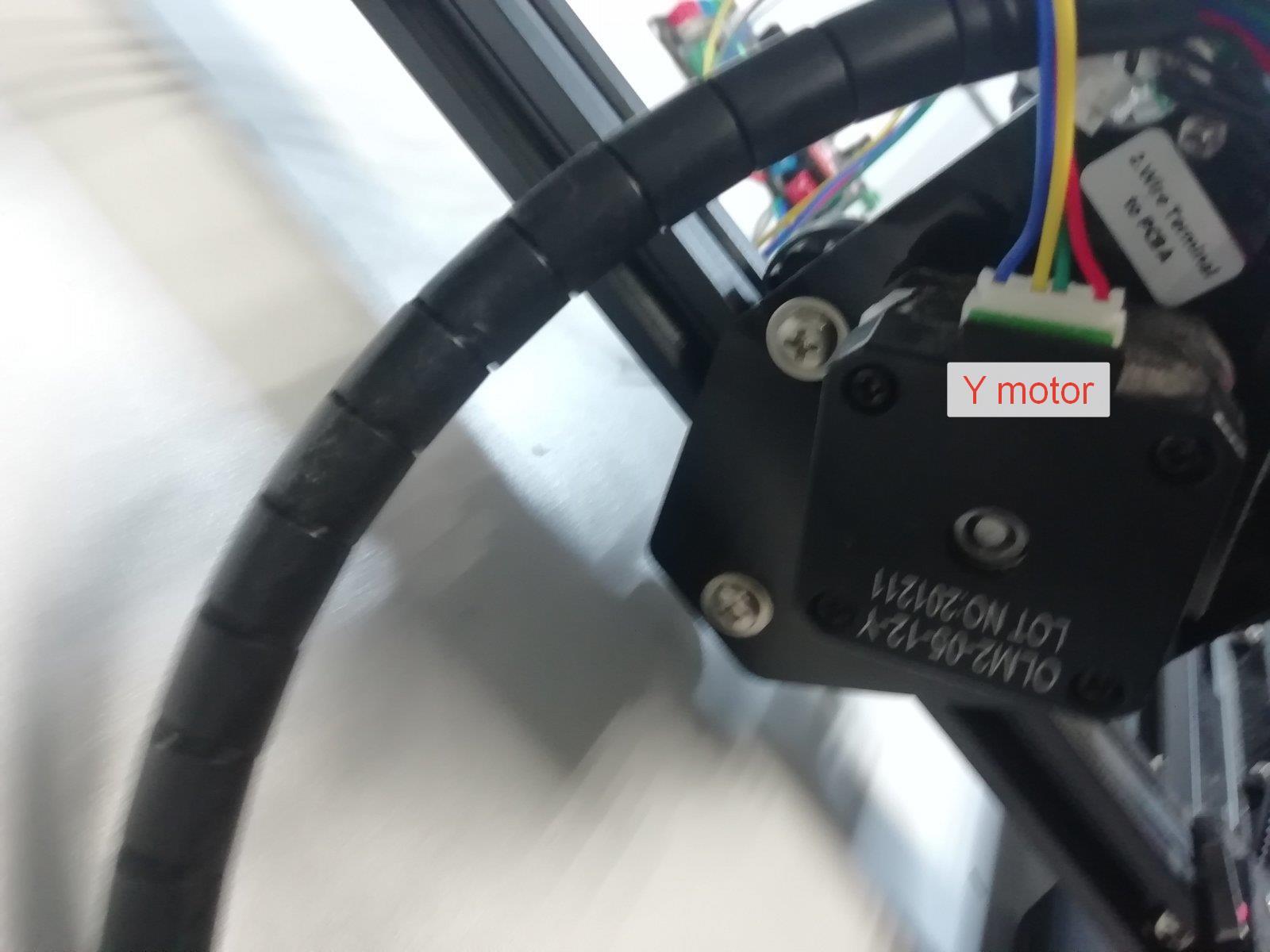


7. Connect the laser as shown in the pictures below.


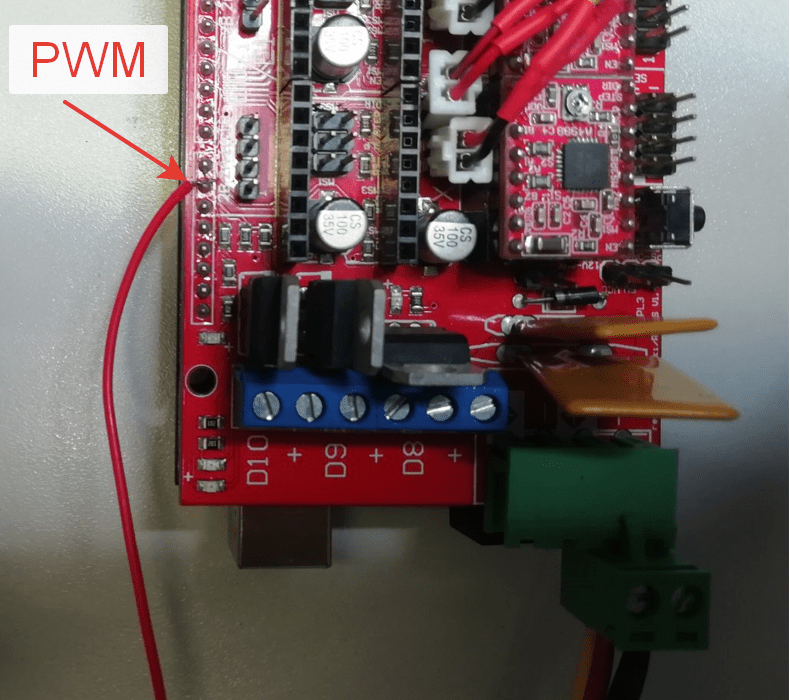
8. Connect the Arduino Mega board to the computer using a USB cable. Apply +12V voltage to the RAMPS 1.4 board.
9. Download and install lightburn https://disk.yandex.ru/d/wAM4SDW7qZdyLA
10. Run lightburn, select Device Settings and check the connection speed; it should be 115200. Correct it if there are differences.
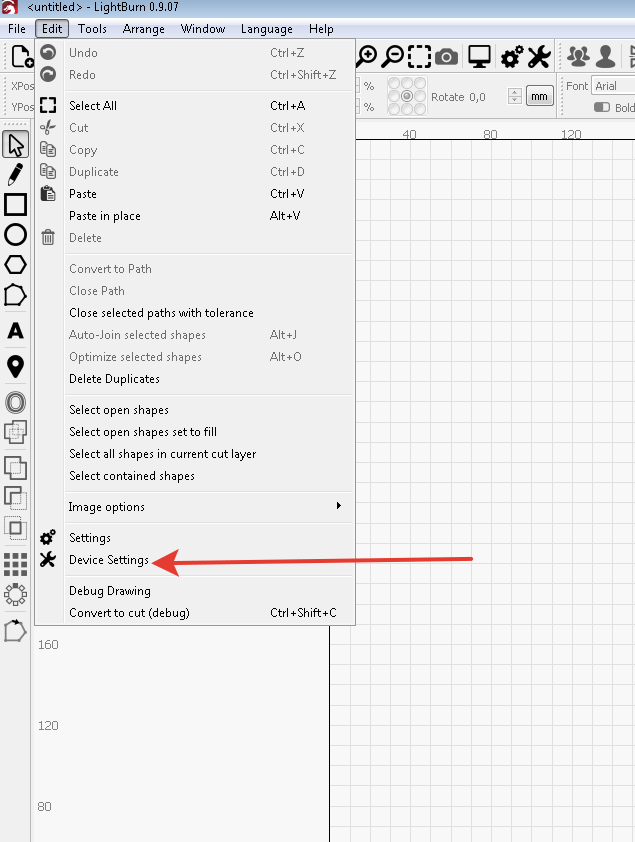
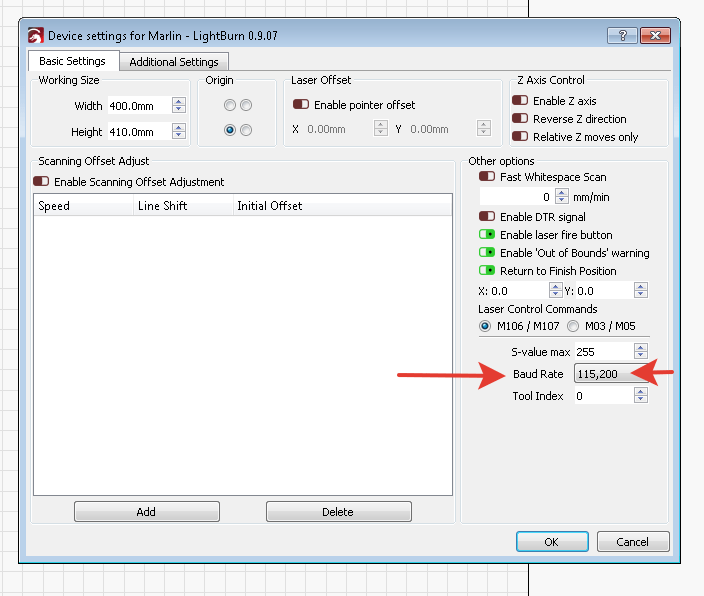
11. Adjust lightburn using the screenshots below as examples.
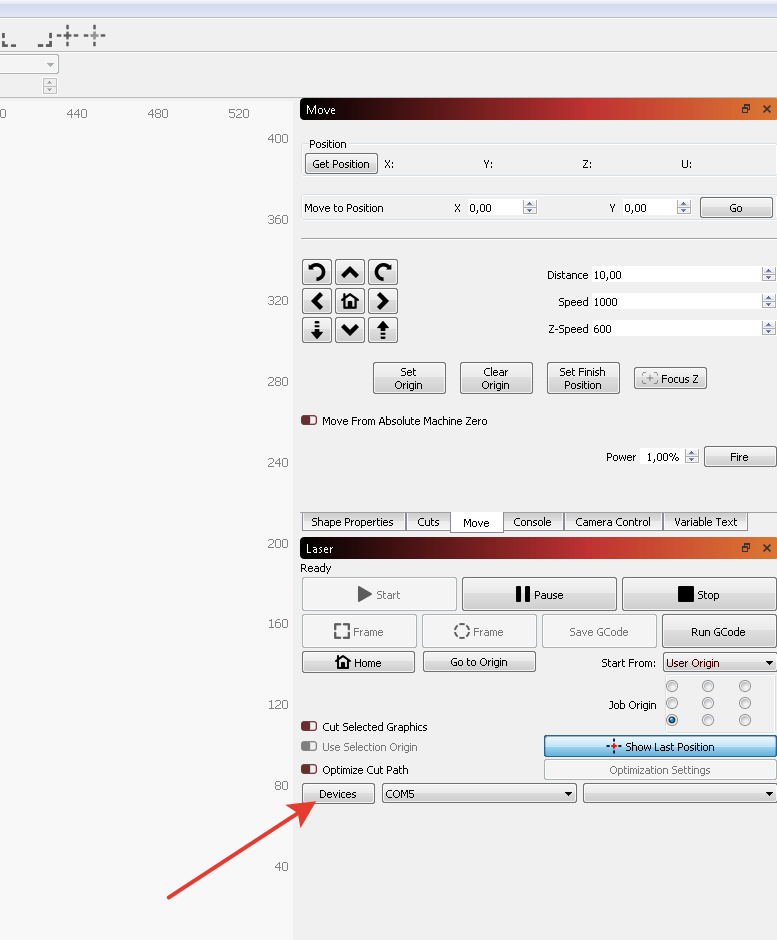
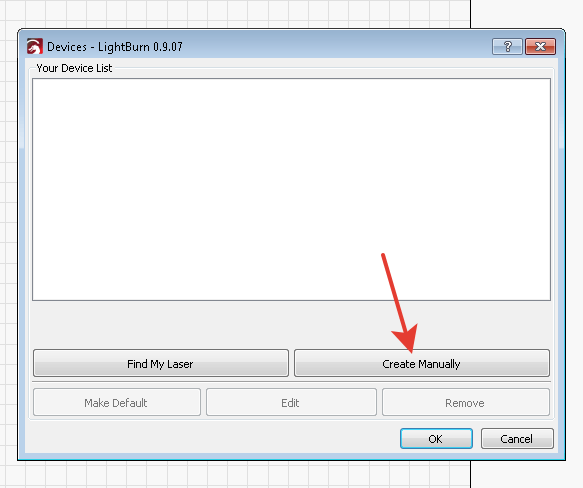
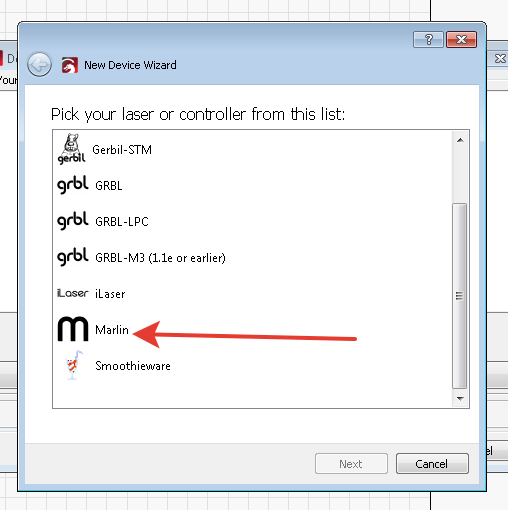
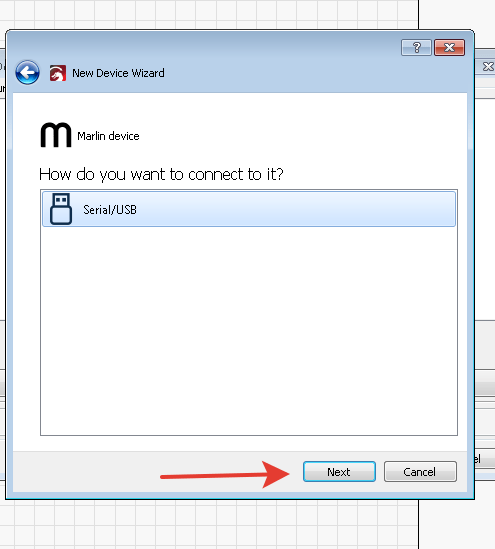
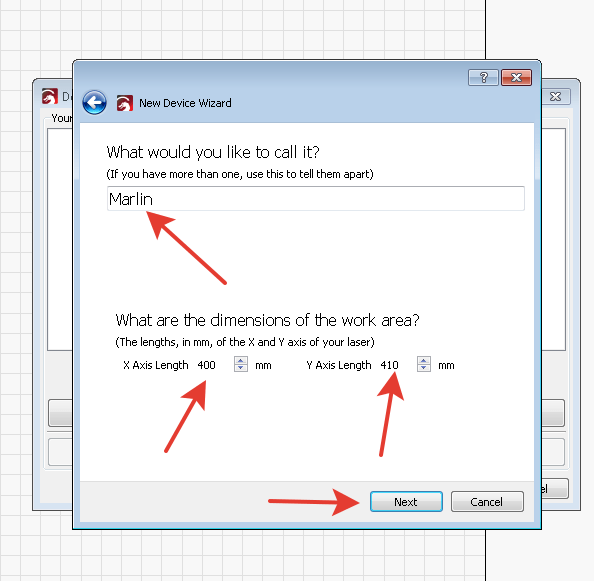
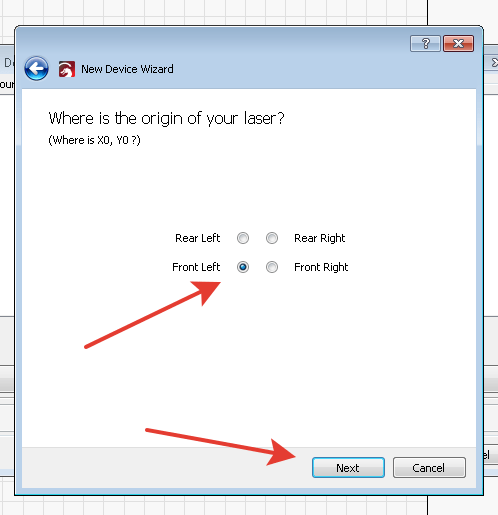
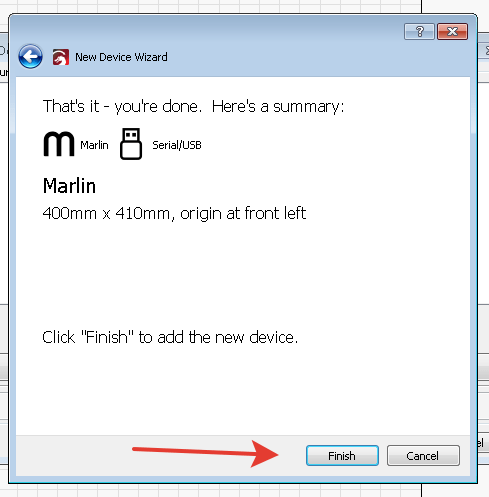
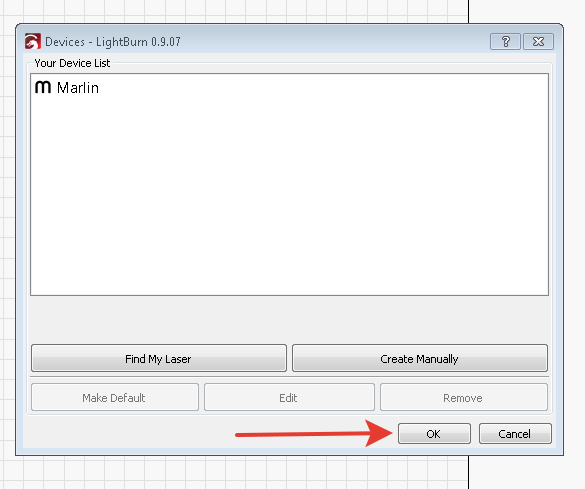
12. Select your COM port number from the drop-down list. The connection with the Arduino Mega controller will be established; the information about it will be displayed on the lightburn console. If there is no response from the board, check point 10.
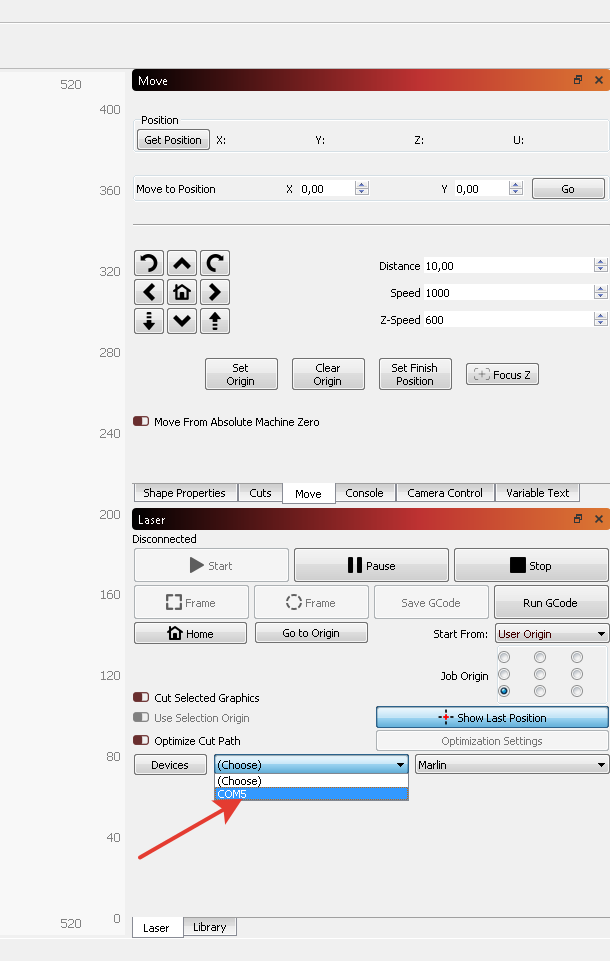
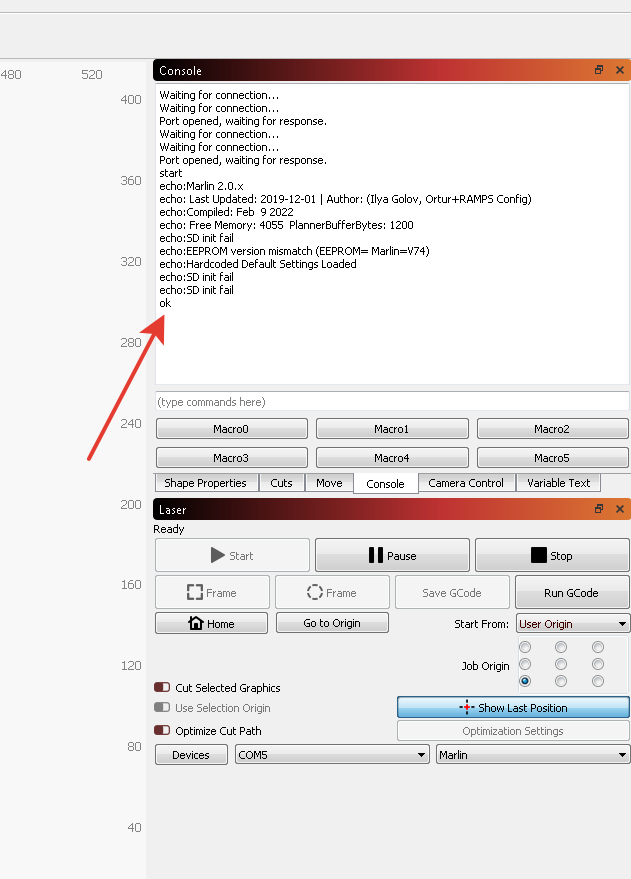
13. The installation is over. You are ready to set to work.
Now you can laser engrave and laser cut installing the RAMPS 1.4 board on any machine of an Ortur, Neje, AtomStack, Eleksmaker type or SainSmart Genmitsu.
If you have any questions contact us, we’ll be happy to help you out!
But it does not support grayscale engraving (dynamic PVM is not provided)
Upgrading of a board with the GRBL firmware for laser engraving using Makerbase MKS 2 DLC board
Upgrading of a board with the GRBL firmware for laser engraving using Makerbase MKS 2 DLC board
Uploading firmware on different boards: GRBL / Marlin. Settings, parameters.